DENVER — Since you are currently on the internet and reading this article, it’s highly likely you have now seen the incredible video of the lawyer who got stuck as a cat during a legal proceeding.
If you haven’t seen it, it’s embedded below, and if even if you have seen it, you know you want to watch it again because it’s one of the few things in this dark world that’s genuinely hilarious.
It’s worth mentioning that the filter in question came from a decade-old Dell program (that’s according to BBC). This means it’s not accessible to everyone, but we live in the future, meaning there are now multiple options for showing up to your next Zoom meeting in disguise if you have a Mac or PC.
RELATED: 'I'm here live, I'm not a cat': Attorney accidentally uses cat filter in Zoom court hearing
Next with Kyle Clark Reporter Steve Staeger was able to quickly capitalize on the joke and spoof it during the 6 p.m. show on Tuesday night, but if you do not have your own cat, here’s a handy look at how to both download and turn off (that last part is super valuable) your very own Zoom filter.
> The end of the video above includes Steve Staeger's full cat report (as well as important information about the COVID-19 vaccine).
A warning though: The novelty of doing this will likely grow old in the next few days, so for the sanity of your coworkers, if you’re going to do it, do it as soon as possible (Remember the Bernie meme!?).
How to download Snap Camera filters
Download the free Snap Camera for Windows or Mac.
Open the app and explore the variety of filters.
Go to the Search Lenses bar, and type in “kitten,” or any other filter you would like to try.
Search through your options and choose your alter ego. Categories include win from home (WFH), characters, cute, gaming and fun.
To connect your new filters to Zoom, go to Settings > Video > Camera and from the drop-down menu, select Snap Camera.
Start or join a Zoom meeting with your kitten filter or any filter of your choice.
How to turn those Snap Camera filters off so you don’t get fired
To turn off your filters, go to Settings > Video > Camera and choose your usual camera again.
How to use Zoom’s Background & Filters
Go to Settings > Background & Filters.
Choose Virtual Background or Video Filter. You use the background and filter at the same time.
If you want to get really fancy, add your own image or video by clicking on the + button. You will have the option to upload from your Windows or Mac.
Click “Mirror my video.”
Start or join a Zoom meeting with the filter of your choice.
How to turn off Zoom’s Background & Filters
1. To turn off your filters, go to Settings > Background & Filters and choose None.
SUGGESTED VIDEOS: Feature stories